This is my review of the all new DxO PhotoLab 6. To give you a little background information: I have been using Lightroom (and Photoshop) for 10+ years. Why? Well, when I started to do more serious editing that was the go-to software everyone was using to edit their images. But being a little curious by nature I have tried several alternatives. Free ones or paid ones like Luminar 2018 by the company Skylum (find my Dutch review here). But in the end I kept going back to Lightroom. In this review I’ll tell you about my experience with PhotoLab 6. And if PhotoLab 6 is good enough to make me switch.
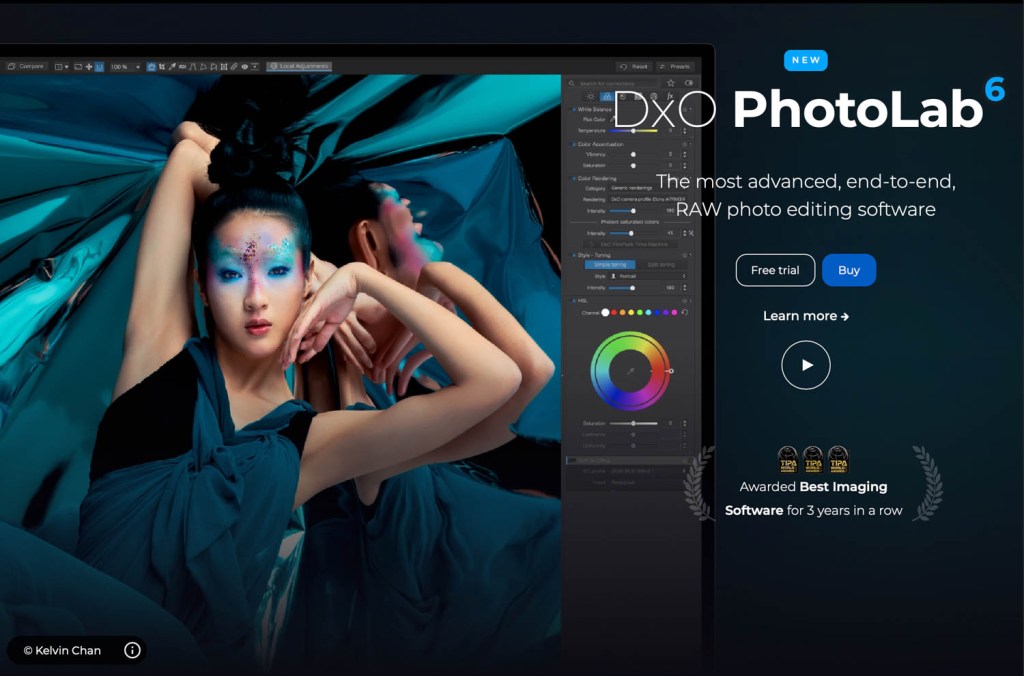
I’ve tested PhotoLab 6 for some weeks and edited a wide range of images and compared it to Lightroom Classic v12.0.1. The images I’ve edited are taken with my Sony A7RIII. The software is installed on my M1 Mac mini with 16GB of RAM running MacOS 13 Ventura.
Interested in PhotoLab 6? Click on this link to visit the office DXO webshop and find the best deal for you!
Current deal at the DXO shop:
Buying versus subscription
DXO PhotoLab 6 is available without a subscription. These days just about everything is available in a subscription, cars, washing machines, your iPhone and also your software. Pay a fee each month and get the best and newest product or service available. But what if you aren’t interested in that. Back in the days you could buy and own Lightroom. You’d pay 139 euro’s and kept using it for as long as you were comfortable with it or as long as your cameras were supported. Good times!
Nowadays Adobe doesn’t give you that option anymore, it is just the subscription version. In Europe the cheapest subscription is the ‘Photography’ one that will cost you about 12 euro’s a month. That includes the newest Lightroom and Photoshop. But it is a whopping 144 euro’s a year. Which is fine if you are a professional or regular user, but it is a lot of money if you just edit some vacation photos or family snaps. Luckily there are alternatives where you can still buy and own the software, like DXO’s PhotoLab and ViewPoint.
PhotoLab & ViewPoint
DxO has released new versions of both PhotoLab 6 and ViewPoint 4. Both are individual pieces of software that can be bought separately. In short: PhotoLab 6 is a full editing suite with RAW converter and library functionality. ViewPoint is specialised software that gives you an unreal amount of control over geometry in your images (my review of ViewPoint will follow).

PhotoLab 6 is available in 2 versions: Essential (for 139 euro) and Elite (for 219 euro). Normally the Essential version will be perfect for most photographers, while Elite is best for professionals. The most important extras you get when you buy the Elite version:
- 3 activations (vs. 2 for Essential) so you can install it on more different PC’s. Great if you have a desktop, laptop and business PC.
- Even better denoising and other tools
- Support for FujiFilm X-Trans RAW files (needed to edit files from FuijFilm cameras with X-trans sensors, like the XT-series)
- Create multiple exports
- Create, edit and manage watermarks
ViewPoint 4 is available for 99 euros.
DxO PhotoLab 6
PhotoLab 6 is a full editing suite made by DxO. It is an alternative for Lightroom Classic and offers the same basic functionality like a library function and non-destructive editing. PhotoLab 6 is available as software you can buy, no subscription needed.
Importing files & library
One thing I always find complex in Lightroom is the need to import files. Lightroom only works with files that are imported in the library. You can do that by importing images that are already on your PC or straight from your SD-card. If you don’t change the settings Lightroom will import images and give the folders the name of the date the image is taken.
PhotoLab 6 is a lot easier when it comes to the images. Just tell it in which folder you have put the images and they will show up in the library. And the good thing is, you still have non-destructive editing and the option to make virtual copies. So you can edit away, but your original RAW files will not be harmed in any way.

The Library in PhotoLab 6 offers all the functionality you need, and is on par with Lightroom. Some highlights include adding stars to rate images and giving images color tags. You can import and display EXIF data (and even edit it!). And of course you can also use keywords to mark your images, and do batch renaming of files.
Photolab 6 does miss the impressive number of (library) plug-ins Lightroom has.
Editing: the interface of Photolab 6
If you are familiar with Lightroom or other editing software you’ll feel right at home in PhotoLab 6. The interface is clean and modern and real thought has gone in to the presentation of all the information and buttons. On the left side you have a generous histogram, overview image and history of your edits. On the other side of the image you have all the normal controls.

Editing: the tools
In PhotoLab 6 the controls are grouped by effect. You have a basic tab, a tab for colour, one for details (like denoising), geometry and water marks. By dividing it is easier to find the right tool. If you are coming over from Lightroom you might need some time to find the right tool as they have different names and logos than you are used to. DxO does help you find your way with good explanation of the different functions.

DxO has put quite some AI-powered tools in to PhotoLab 6 that will help you edit your files. They either do the whole job for you or they give you a really nice starting point. You have tools like:
- DxO Smart Lighting: edits the brightness and improves highlights and shadows.
- DxO ClearView Plus: improving clarity and contrast
- DxO Denoising: with 4 modes like the regular high quality and the AI-powered PRIME versions
- Lens Sharpness: uses the DxO optics module to improve image quality by using information about the optical performance of your lenses
- Distortion correction: improving and editing distortion and geometry
All of the tools have their own toggle to activate them. After activating them you have a wide range of options to adjust the suggested improvements. I like that very much, because the suggested settings are really good but you can still create the look you want.

You can also easily export your image to other tools to do further editing. There is dedicated button to edit your images in DxO’s own Nik Collection. But you can also export them to Lightroom or Photoshop.
In the exporting module you’ll find a few useful presets but you can also create your own presets, just like Lightroom.

Editing: performance
When it comes to performance I think there is some room for improvement. Despite using an Apple M1 native version PhotoLab 6 isn’t quite as fast as Lightroom is. Is the difference big? No not really, you just notice that switching between images isn’t as snappy as Lightroom is (it takes a little longer to load the image in full resolution). And there is a small delay in applying edits which Lightroom does a little better. Is it a reason not to buy PhotoLab 6? Not at all! You’ll notice the difference with Lightroom if you use them side by side but it is in no way a problem for the usability. And with updates DxO might be able to make the software faster by increasing the efficiency. I can’t comment on the performance on a Windows machine with an Intel or AMD processor.
Editing: the results
While using PhotoLab 6 I did notice my images looking a little different to my normal edits with Lightroom. The images seem to have a softer / warmer and more balanced look. In Lightroom my images have a little more punch but also are a little harsher in the details and colours. Both styles are great and which you prefer depends on your taste. I’ve been re-editing the images to see if it was my way of working, but I kept seeing this distinct difference. I’m not able to get the Lightroom look in PhotoLab or the other way around.


What I did notice quite clearly was that DXO PhotoLab gave me a little less room to bring down highlights or lift up shadows. In Lightroom I can save (or recover) a little more information in the extremes. This might be something specific for my Sony A7RIII, I can’t comment on this for other cameras.
Conclusion
What’s my conclusion after using PhotoLab 6 for some time? I’m really happy with the software and impressed by all the features and hight quality tools DxO has incorporated in the software. It is an easy to use (RAW) editor that gives you great results. The starting point you can create using the AI-powered automatic functions is very good and might be enough for a lot of photographers. I do love that you can also use the automatic functions as a starting point to further create your favourite look.

Comparing PhotoLab 6 to Lightroom I can only conclude that it is really a good alternative. There are enough reasons to go for PhotoLab 6 instead of Lightroom, the most important being:
- No subscription – Just buy it once and keep using it. The Essential version is even cheaper than paying the Lightroom subscription for 1 year!
- Great automatic functions for both beginner and advanced/ pro user
- Very impressive AI powered tools
- Easy to use and good looking interface
- Great results and a very balanced look for your images
- Uncomplicated library and no need to import images, but still a lot of features
- Good integration with other tools (by DxO or other softwaremakers)
Are there reasons not to choose PhotoLab 6 over Lightroom?
- Performance isn’t as snappy as Lightroom
- Editing RAW’s in Lightroom seems to give me a little more room to recover data in the extremes
What am I going to do? Well I’m going to keep both, but that is just because I we use Lightroom at our business and we use a lot of plug-ins to streamline our workflow. I think I’m going to be using just PhotoLab 6 for my personal work. I love the automatic functionality and the look I can achieve with PhotoLab 6 and love the simple workflow.
Where to buy?
Are you wondering if PhotoLab 6 is the right tool for you? Click here to buy it at the office DxO website (affiliate link). No sure just yet? You can also download a fully functional trial version at the link above from DxO to try it out for 30 days.
Wondering which version is the right one for you? I’d say the Essential version is perfect for most users. Only if you are a professional that works with multiple simultaneous exports and watermarks, use a FujiFilm X-trans camera (only Elite offers Fuji X-trans RAW support) or want the very best of AI-powered tools like denoising you need the Elite version.
Pingback: DXO Black Friday deals 2022 review - Ricks Reviews
Does PhotoLab include editing tools comparable to Lightrooms’s recent select “masking” functions?
It does. But they work a bit different and in some ways they aren’t as advanced as the tools in Lightroom for masking objects. For masking people or faces they are very smart using AI.